Quick Start Guide: How to use 360 digi Cymru
360 digi Cymru enables you to review your school or setting against several different criteria that support the digital professional learning journey (DPLJ).
It is structured into four elements and twenty-three aspects. Each aspect consists of four level statements – level 4 is the lowest level of achievement with level 1 representing the highest level of achievement. Schools select the statement that best reflects their current position. By implementing a ‘best-fit’ approach and self-assessing against each aspect you can build a picture of your school’s digital learning journey.
Review Dashboard
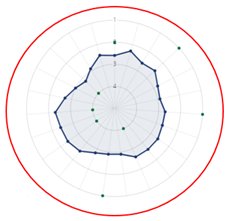
Your review dashboard provides an overview of your progress within the tool. The radar graph shows the levels you have selected for each aspect (green), along with the current national average level (blue).
This provides an instant overview of the areas of strength and those areas needing improvement. Click on the blue or green dot to be taken to that individual aspect and continue your review.
From this dashboard you can also access the ‘Next Steps’ tab which provides a quick way to identify and access the five aspects that have the lowest level of current completion.
The dashboard also provides access to the ‘Review’ and ‘Report’ areas of the tool. Accessing the review enables you to see all the ‘Elements’ and ‘Aspects’. Selecting ‘Reports’ provides access to the range of reports available about your school or setting.
Elements
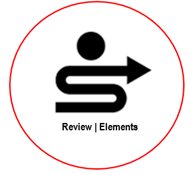
Selecting ‘Review’ opens the overview of the elements in the tool. The elements provide the highest level in the structure, defining the four main categories of the DPLJ in which the review is carried out: Leadership, Professional learning and innovation, Curriculum, provision and pedagogy, and Education technology.
Elements are accompanied by a short description and some metrics about how complete this element is, when it was last updated and how it compares with the national average.
Aspects
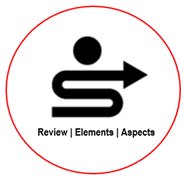
Selecting an ‘Element’ from the review menu will display the aspects associated with that ‘Element’. Within each aspect you will find four level statements. Select the statement that best reflects your current position (with level 4 representing the lowest level of achievement and level 1 representing the highest level of achievement).
Once you have selected a level, you will be presented with guidance on how to achieve the next level.
You can use the current position, evidence and improvement actions boxes to record any actions, impact and next steps in relation to the developments in your school.
Reports

Depending on the permissions you have been given you may have up to eight different reports available to you. Selecting ‘Reports’ from the navigation bar on the left gives you access to all the report types available to you together with a brief description of the report.
Each report has the option to print or download. You can use the ‘Filter report’ options to control the information the report is displaying.
